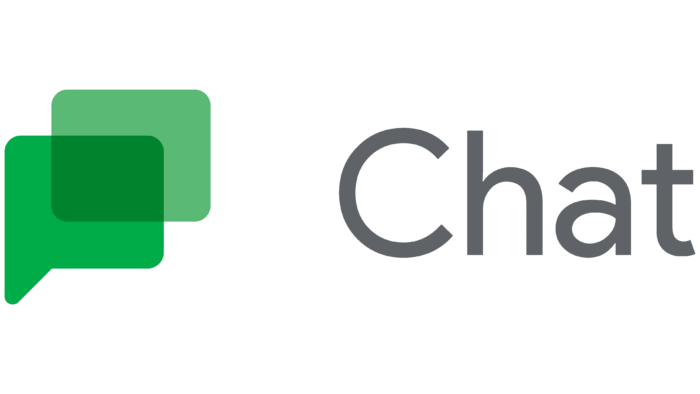Google Chat has become an integral part of communication for many users, but as conversations accumulate, finding that elusive first message can be a daunting task. Fortunately, there are some efficient ways to retrieve your initial interactions without endlessly scrolling through your chat history. Here’s how you can do it:
**1. Search Bar Magic
Utilize Google Chat’s powerful search feature to quickly locate your first message. Click on the search bar at the top of the chat interface and enter keywords, names, or phrases related to your initial conversation. Google Chat’s search algorithm is designed to provide relevant results, helping you narrow down your search and find that crucial first message.
**2. Date Range Filter
If you have a rough idea of when the first message was sent, use the date range filter to narrow down your search. Click on the calendar icon next to the search bar, select the date range you’re interested in, and let Google Chat display messages within that period. This can significantly reduce the number of messages you need to sift through.
**3. Conversation History
Navigate to the “More options” menu (three vertical dots) in the top-right corner of the chat window and select “Settings.” Here, you can adjust your conversation history settings. Increase the number of messages displayed per page to minimize the amount of scrolling required. Additionally, set the date range for loading messages to focus on the relevant time frame.
**4. Use Filters
Take advantage of the filtering options provided by Google Chat. Click on the filter icon next to the search bar, and you can filter messages based on categories such as unread, mentions, and attachments. This can help you narrow down the search and quickly locate the first message in a clutter-free environment.
**5. Star or Pin the Message
If the first message is particularly important, consider starring or pinning it for quick access. Simply hover over the message, click on the three dots that appear, and select either “Star” or “Pin.” Starred messages can be accessed easily from the left sidebar, while pinned messages stay at the top of the chat, providing instant visibility.
**6. Export Chat History
If all else fails, exporting your chat history could be a viable option. Google allows you to download your data, including chat history. Visit your Google Account settings, navigate to “Data & personalization,” and under “Download, delete, or make a plan for your data,” select “Download your data.” Choose Google Chat, and a downloadable archive will be created, making it easier to search through your messages externally.
In conclusion, while scrolling is the traditional method to find messages, Google Chat offers several features to streamline the process and save you time. Experiment with these tips to efficiently locate your first message and enhance your overall Google Chat experience.